I ran into problems using the Kinja Extractor tools posted by Just Jeeping and BvdV - The Dutch Engineer, so I went about figuring out another way to get it done before the shutdown happens.
As some have mentioned, the Chrome plugin Save Page WE will save each of your posts as a full page. I discovered yesterday that you can feed it a list of URLs and it will cycle through them, saving each as a separate page. The hard part is getting the URL list. There are a number of tools that will pull the hyperlinks off a page, but I went with LinkChecker. This tool grabs all the hyperlinks and displays them for you in a fancy interface where you can copy and paste the list over to a spreadsheet. The trick is to feed it the right URL to start off with. It should be “https://kinja.com/YOURUSERNAME?startIndex=20". The startIndex should start at zero and be incremented by 20 until you run out of posts. Each of the index pages contains links to a group of 20 of your posts. I found it best to copy everything over to a spreadsheet (google sheets works fine), then sort the list by URL, delete the ones you don’t want, delete the duplicates, and delete those tagged with #replies.

Screenshot: Me
It takes a bit of sorting and cleaning to get a final list, but when you’re done, the list of URLs should look something like this:

Screenshot: Me
Save that as a simple text file.
The next step is to adjust the settings so it uses your list instead of just saving the page you’re on. To do this, Right-click on the Save Page WE button and select “Options.” Choose the “Save Listed URLs” radio button. You may also have to check the “Shrink page to force lazy loads before saving” checkbox if the pictures don’t show up. Be warned, I tried this and it messed up the filenames, but all of the content was there.

Screenshot: Me
Before trying it, you’ll need to to jump over to the File Info tab and enter the location of the file containing the URLs.
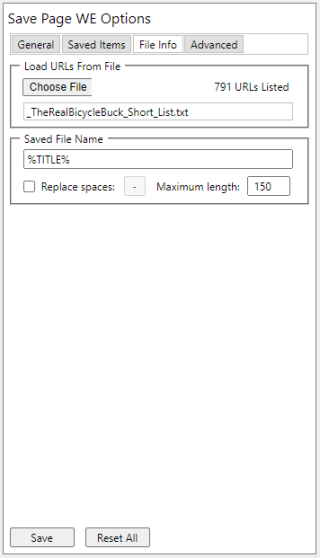
Screenshot: Me
After you click Save, it’s ready to run.
The last step is to left-click the Save Page WE button on Chrome. That will initiate the downloads and all you have to do is step back and let it do the work. Again, there’s a glitch that sometimes causes it to use the wrong title for each of the files, but it won’t overwrite anything, so all of your posts get downloaded.
Everything is saved to the Downloads folder under your username.
Good luck!